Share a link: an easy way to share files
We are excited to introduce new sharing experience in WorkDocs that enables a simpler way for users to share files using links.
WorkDocs customers want to quickly share a file link with co-workers and external partners using email or chat without having to worry about file size and storage restrictions imposed by email and chat systems. Customers also want to augment the convenience with ability to specify preferences and control access for content shared using links and securely share files.
WorkDocs is releasing a new feature called “Share a Link” to enable the customer ask. Sharing a link is easier than emailing an attachment because you don’t have to worry about the low file-size limits that many email systems impose. You can also copy a file link and post it in messaging applications or social media, embed in a document, or display on a web page or intranet sites. Anyone clicking on the link does not have to be an Amazon WorkDocs user and will always be able view the most recent version of the file. There is no charge associated with viewing files using public links.
There are 2 types of shareable links that can be used to share files, publicly viewable links and links accessible only to users of the site. You can also specify an expiry date for the link and set a 4 digit pass code for access, and prevent downloading and printing as additional security settings for content access. To generate a share link, click “Share a link” menu option for any file.

A pop-up dialog box will appear that allows you enable sharing the link for the file. In the dialog box “sharing using link” will be enabled by default with the link displayed in the adjacent text box. You can copy this link and send it to any recipient for viewing. In “Advanced” settings user disable link (default is enabled), set a date by when the link will expire (default is no date set), and set link accessibility permissions (default is allow anyone to view). Users can set a 4 digit numeric password (default is null), for site only shareable links users can set view or view and comment permissions (default is view and comment). If the site administrator has disabled public viewing using links, users will see a message indicating the policy in the sharing dialog box.
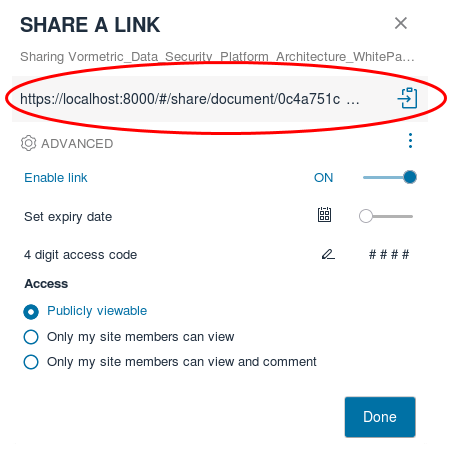
There are 3 different types of access that can be set by the WorkDocs Site Administrator 1) Publicly viewable “ anyone on the internet can view the file and download it if permitted 2) Only site members can view “ viewing is restricted to other members of the WorkDocs site 3) Only site members can view and edit “ viewing and commenting is restricted to other members of the WorkDocs site.

With this feature WorkDocs has also introduced a new role called Power User and there are now 3 roles a user can have in WorkDocs, Administrator, User, and Power user. Administrator can restrict the ability to publicly view files and invite new users to Power users, ideal Power users are fellow IT professionals or partners who have the necessary security clearances.

Site administrators can also specify policies such as allowing only power users to create publicly viewable links, disable shareable links at any time to prevent access to shared content and can review and audit public sharing activities done by all users of the site.

The share by invite experience allows users to share files and folder with other members of the site by explicitly inviting them. This functionality remains unchanged from previous releases and has been further simplified to only allow specific users to be invited. Users wanting to share a link can click on “Share a link” which will launch the appropriate UI for creating shareable links.

All “Share a Link” activities are tracked in real time in the WorkDocs activity feed for users and administrators to view, filter and search on. Users will see Share using Link events for files they are owners or co owners of in their Activity feed. Site Administrators will see all Share using Link events for the entire site in their Activity feed. Users can search for share link events associated with specific files if they need to.
